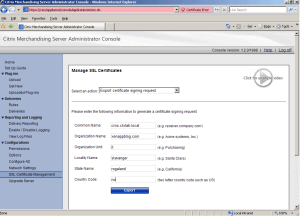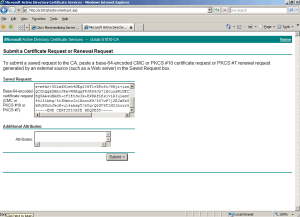The new version of Citrix Merchandising Server 1.2 (CMS) was released last week and the most important feature is Receiver for Macintosh, Download All feature, Receiver News and Receiver Forum links, Task-based video instruction, Enhanced browser support, Active Directory Server Backup and Receiver for Windows support for new languages. The Product Manager has told me that the Virtual Appliance for VMware will be available at 31th of March. Reading the eDocs today there is already a section called “Importing the Virtual Appliance into ESX“.
Upgrade Procedure :
To upgrade your CMS 1.1 logon to https://server/appliance – Configuration – Upgrade Server and browse to the upgrade file that you have downloaded from myCitrix. See main picture.
After the CMS is upgraded and rebooted log on and select SSL Certificate Management – Export certificate signing request. Configure with your information.
Select Export and save the file. Open the cert file with WordPad and copy the content. Navigate to your certificate server or provider and paste the info.
Import the certificate back onto the CMS. The complete procedure can be found here or select “Click for example video” which is one of the new features taking you directly to Citrix TV.
Check your CMS configuration on the console to verify that you are using hostname instead of ip address and that you have added the hostname to your DNS server. Do a nslookup to test this under the Diagnostics menu.
Remember to download all the new plug-ins by selecting Plug-Ins – Get New – Download all.
After the upgrade was finished my lab Windows 7 client received this error message : ”There is an issue with the security certificate on the Citrix Receiver Merchandising Server at 10.0.10.6”.
I resolved this issue by opening https://cms.ctxlab.local and reinstalling the Citrix Receiver to get the proper certificate.